Navigating WordPress cPanel: WordPress, renowned for its user-friendly interface, powers countless websites worldwide. However, managing it through cPanel can sometimes present hurdles. This comprehensive guide will tackle common difficulties encountered while using WordPress on cPanel and provide actionable solutions to conquer them effectively.
1. Installation Challenges:
The initial installation process can be daunting, involving database configuration, permissions setup, and file uploads. While cPanel offers a convenient “one-click” WordPress installer, manual installation with step-by-step guidance is recommended for greater control and troubleshooting flexibility.
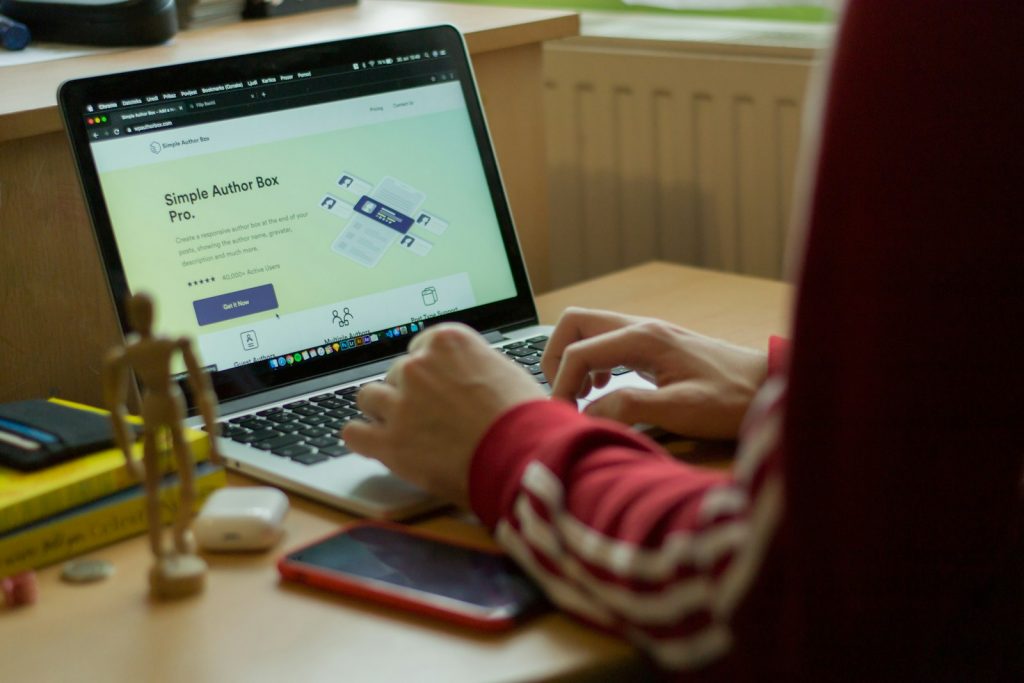
2. Upgrading Dilemmas:
Regular WordPress updates are crucial for security and performance enhancements. However, updating via cPanel may sometimes trigger unexpected errors or compatibility issues. Always create backups before upgrading to mitigate risks and temporarily turn off plugins to prevent conflicts. Restoring from a backup ensures a safe recovery process in case of update failures.
3. Plugin & Theme Management:
cPanel facilitates plugin and theme management, but compatibility issues or problematic elements can lead to site crashes. Prioritize regular updates and thorough reviews of third-party plugins/themes before installation to minimize risks. In the event of conflicts, utilize the cPanel file manager to swiftly turn off the problematic component.
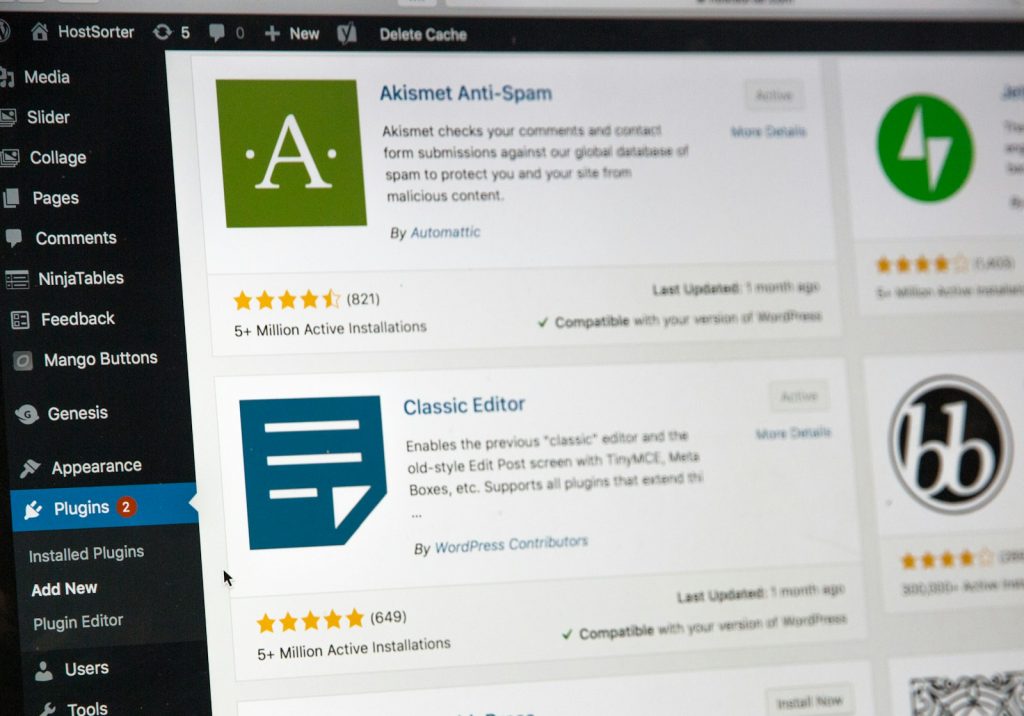
4. Performance Optimization & Resource Allocation:
Efficient performance optimization is an ongoing task for WordPress websites. cPanel controls crucial resource allocation settings, including memory allocation and PHP configurations. If your site experiences sluggish loading times, consider adjusting these settings in cPanel to align with your website’s requirements and traffic demands.
5. Addressing Security Concerns:
Security is paramount for website owners, and cPanel offers various tools to enhance security measures effectively. Implement robust security protocols such as SSL certificates, password protection, and two-factor authentication within cPanel. Additionally, deploy reputable security plugins like Wordfence or Sucuri to bolster your site’s defense against potential threats and malicious attacks.

6. Backup and Restoration Procedures:
Data loss can be catastrophic, underscoring the importance of regular backups. While cPanel’s built-in backup feature is convenient, storing backups off-site or in secure cloud storage is essential for added redundancy and protection. Establish automated backup schedules and verify backup integrity regularly to safeguard your website’s valuable data effectively.
In conclusion, mastering WordPress management through cPanel involves proactive troubleshooting, diligent monitoring, and strategic optimization efforts. By addressing common challenges head-on and implementing best practices, you can confidently navigate the WordPress cPanel environment and ensure your website’s smooth operation.
FAQs: Navigating WordPress cPanel
What is cPanel, and how does it relate to WordPress?
cPanel is a web hosting control panel that provides users with a graphical interface and tools to manage their web hosting accounts. It allows users to perform various tasks related to website management, including creating email accounts, managing files, and installing software like WordPress. In the context of WordPress, cPanel is often used to handle tasks such as installation, updates, and resource allocation.
Why is it essential to install WordPress through cPanel?
Installing WordPress through cPanel offers a convenient and streamlined process, especially for users who need to become more familiar with manual installation methods. cPanel’s one-click installer simplifies the setup process and ensures that WordPress is appropriately configured to work with your hosting environment. Additionally, cPanel provides:
- Tools for managing WordPress installations.
- Making it easier to perform updates.
- Backups.
- Other essential tasks.
How can I troubleshoot common WordPress issues in cPanel?
Troubleshooting WordPress issues in cPanel involves identifying the root cause of the problem and taking appropriate action. Common issues such as plugin conflicts, theme compatibility issues, and server-related errors can often be resolved by deactivating plugins, switching to a default theme, or adjusting server settings. Utilizing cPanel’s file manager and error logs can help diagnose and resolve issues effectively.
What are the recommended security measures for WordPress sites hosted on cPanel?
To enhance the security of your WordPress site hosted on cPanel, consider implementing measures such as:
- I am installing an SSL certificate to encrypt data transmitted between the server and visitors’ browsers.
- We are enabling password protection for sensitive directories and files.
- We are implementing two-factor authentication to add an extra layer of security to the login process.
- We regularly update WordPress core, themes, and plugins to patch security vulnerabilities.
- We use security plugins like Wordfence or Sucuri to monitor and protect against malicious activity.
How can I optimize the performance of my WordPress site in cPanel?
Performance optimization in cPanel involves optimizing server settings, caching, and content delivery. Some optimization techniques include:
- You are adjusting PHP settings such as memory_limit and max_execution_time to match your site’s requirements.
- We enable caching mechanisms like Opcode and browser caching to reduce server load and improve page load times.
- We are implementing a content delivery network (CDN) to distribute site content across multiple servers and reduce visitor latency.
- We regularly monitor server resources and optimize database queries to improve overall performance.
What backup solutions are available for WordPress sites hosted on cPanel?
cPanel offers built-in backup solutions that allow users to create and schedule backups of their website files, databases, and email accounts. Additionally, third-party backup plugins for WordPress integrate with cPanel and provide additional features such as automated backups, off-site storage, and one-click restoration. It’s essential to regularly back up your WordPress site to protect against data loss due to unforeseen events or security breaches.


