Plugin Installation on WordPress: WordPress is a versatile and widely utilized content management system (CMS) that empowers countless websites worldwide. A key factor contributing to its popularity is the vast array of plugins available, allowing users to enhance functionality and tailor their websites to their needs. In this detailed guide, we’ll walk you through installing plugins for WordPress, allowing you to enhance your website’s capabilities effortlessly.
Understanding Plugins: Expanding Your Website’s Potential
Plugins serve as software components designed to extend and enhance the functionality of your WordPress website. They offer a wide range of functionalities, including but not limited to creating contact forms, improving SEO, enhancing security, and integrating social media. When selecting plugins, it’s essential to conduct research and choose ones that align with your website’s requirements and goals.
Finding Plugins: Navigating the WordPress Plugin Directory
To discover and select plugins for your website:
- Navigate to your WordPress dashboard and click “Plugins” in the left menu.
- From there, select “Add New” to access the WordPress Plugin Directory, where you’ll find a vast selection of free plugins.
- Utilize the search bar to find specific plugins, or browse through different categories and featured plugins to explore various options.
Installing Plugins: Enhancing Your Website’s Functionality
Once you’ve identified the desired plugin, click the “Install Now” button next to its name. WordPress will initiate the download and installation process, which typically takes a few moments. Once installed, the button will change to “Activate.” Click “Activate” to activate the plugin, making it available on your website. Some plugins may require additional configuration or setup, which will be indicated through notifications or new menu items on the WordPress dashboard.
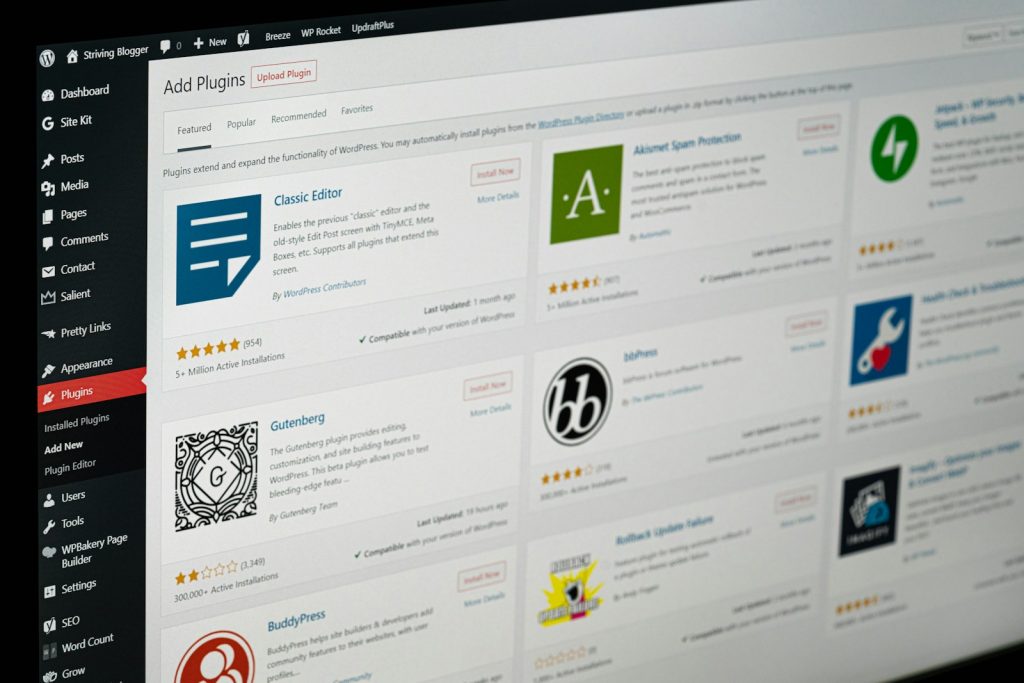
Managing Plugins: Ensuring Security and Compatibility
To manage installed plugins, navigate to your WordPress dashboard’s “Plugins” section. Here, you’ll find an overview of all the plugins you’ve installed, allowing you to enable, deactivate, or remove plugins as needed. It’s crucial to regularly update your plugins to maintain security and ensure compatibility with the latest WordPress version and other plugins.
Manual Plugin Installation: Handling Third-Party Plugins
Sometimes, you may need to install a plugin manually, especially if you’ve downloaded it from a third-party website. To do this, access your WordPress dashboard, click “Plugins,” and select “Add New.” From there, click the “Upload Plugin” button and choose the plugin’s ZIP file from your computer. Click “Install Now” to begin the installation process, then follow the steps outlined earlier to activate the plugin.
By following these steps, you can effectively install plugins on your WordPress website, unlocking many functionalities to enhance your site’s performance and meet your specific needs. Remember to select and manage plugins carefully to ensure optimal website security, compatibility, and functionality.
Frequently Asked Questions (FAQs) about Plugin Installation on WordPress
What are WordPress plugins?
WordPress plugins are software components that extend the functionality of a WordPress website. They allow users to add features, improve performance, and customize their websites according to their needs.
How do I find and install plugins on WordPress?
To find and install plugins, log in to your WordPress dashboard, navigate to the “Plugins” section, and click “Add New.” You can search for plugins by name or category and click “Install Now” to install the desired plugin.
Are all WordPress plugins free?
No, not all WordPress plugins are free. While a vast selection of free plugins is available in the WordPress Plugin Directory, some plugins may require a purchase or subscription fee to access premium features or support.
Can I install plugins manually on WordPress?
Yes, you can install plugins manually on WordPress. Download the plugin’s ZIP file from a trusted source, then navigate to your WordPress dashboard’s “Plugins” section. Click on “Add New,” select “Upload Plugin,” choose the ZIP file from your computer, and click “Install Now.”
How do I activate and manage plugins on WordPress?
Once a plugin is installed, you can activate it by clicking the “Activate” button next to its name in your WordPress dashboard’s “Plugins” section. To manage plugins, you can enable, deactivate, or remove them from the same section, ensuring your site’s security and performance.
Do I need to update my plugins regularly?
Yes, updating your plugins regularly is essential to ensure compatibility with the latest version of WordPress and other plugins, patch security vulnerabilities, and improve performance. You can update plugins from your WordPress dashboard’s “Plugins” section.
What should I do if a plugin conflicts with my WordPress theme or other plugins?
If you encounter compatibility issues or conflicts between plugins or with your WordPress theme, try deactivating the conflicting plugins one by one to identify the source of the problem. You may also contact the plugin’s developer for assistance or look for alternative plugins that offer similar functionality.
Are there any precautions I should take before installing plugins?
Before installing plugins, it’s advisable to back up your WordPress site to protect your data in case of unforeseen issues. Additionally, only install plugins from reputable sources, such as the WordPress Plugin Directory or trusted third-party developers, to minimize the risk of security vulnerabilities or malware.


